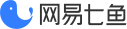# 自定义样式
iOS SDK 提供聊天界面部分样式自定义,通过[QYSDK sharedSDK]单例的customUIConfig方法获取QYCustomUIConfig自定义UI配置类,该类为单例模式。
注意:以下自定义样式优先级比后台样式低,如果后台样式开关开启了,优先展示后台样式配置的效果。
# 属性列表
提供如下属性:
| 属性 | 类型 | 默认 | 说明 |
|---|---|---|---|
| sessionBackground | UIImageView | nil-纯灰底 | 消息 tableview 的背景图片 |
| themeColor | UIColor | 七鱼蓝 | 聊天页面主题色 |
| rightItemStyleGrayOrWhite | BOOL | YES-灰色 | 导航栏右侧按钮风格 |
| showCloseSessionEntry | BOOL | NO-隐藏 | 导航栏右侧退出会话按钮 |
| showHeadImage | BOOL | YES-显示 | 是否显示消息流头像 |
| showTopHeadImage | BOOL | NO-隐藏 | 是否显示导航栏客服头像 |
| customerHeadImage | UIImage | 默认头像 | 访客头像图片 |
| customerHeadImageUrl | NSString | nil | 访客头像URL |
| customerMessageBubbleNormalImage | UIImage | 默认气泡 | 访客消息气泡图片 |
| customerMessageBubblePressedImage | UIImage | 默认气泡 | 访客消息气泡图片-按下 |
| customMessageTextColor | UIColor | 白色 | 访客文本消息字体颜色 |
| customMessageHyperLinkColor | UIColor | 白色 | 访客文本消息链接字体颜色 |
| customMessageTextFontSize | CGFloat | 16 | 访客文本消息字体大小 |
| serviceHeadImageUrl | NSString | nil | 客服头像图片地址 |
| serviceHeadImage | UIImage | 默认头像 | 客服头像图片 |
| isWebFirst | BOOL | NO | 客服头像优先级 YES 管理端配置优先 NO 代码配置优先,默认NO |
| serviceMessageBubbleNormalImage | UIImage | 默认气泡 | 客服消息气泡图片 |
| serviceMessageBubblePressedImage | UIImage | 默认气泡 | 客服消息气泡图片-按下 |
| serviceMessageTextColor | UIColor | 深灰色 | 客服文本消息字体颜色 |
| serviceMessageHyperLinkColor | UIColor | 七鱼蓝 | 客服文本消息链接字体颜色 |
| serviceMessageTextFontSize | CGFloat | 16 | 客服文本消息字体大小 |
| tipMessageTextColor | UIColor | 白色 | 提示文本消息字体颜色 |
| tipMessageTextFontSize | CGFloat | 12 | 提示文本消息字体大小 |
| bypassDisplayMode | NSInteger | 底部 | 访客分流展示模式 |
| sessionMessageSpacing | CGFloat | 0 | 消息竖直方向间距 |
| headMessageSpacing | CGFloat | 4 | 头像与消息气泡间距 |
| messageButtonTextColor | UIColor | 白色 | 消息内强提示按钮文字颜色 |
| messageButtonBackColor | UIColor | 七鱼蓝 | 消息内强提示按钮底色 |
| actionButtonTextColor | UIColor | 灰色 | 输入框上方操作按钮文字颜色 |
| actionButtonBorderColor | UIColor | 灰色 | 输入框上方操作按钮边框颜色 |
| inputTextColor | UIColor | 深灰色 | 输入框字体颜色 |
| inputTextFontSize | CGFloat | 14 | 输入框字体大小 |
| inputTextPlaceholder | NSString | 默认文案 | 输入框占位文案 |
| showAudioEntry | BOOL | YES-显示 | 输入栏语音按钮-人工 |
| showAudioEntryInRobotMode | BOOL | YES-显示 | 输入栏语音按钮-机器人 |
| showEmoticonEntry | BOOL | YES-显示 | 输入栏表情按钮 |
| showImageEntry | BOOL | YES-显示 | 输入栏相机按钮 |
| imagePickerColor | UIColor | 七鱼蓝 | 照片/视频选择页面主题颜色 |
| autoShowKeyboard | BOOL | YES-弹出 | 自动弹出键盘 |
| bottomMargin | CGFloat | 0 | 聊天页面距离界面底部间距 |
| showShopEntrance | BOOL | NO-隐藏 | 导航栏右侧商铺入口按钮 |
| showSessionListEntrance | BOOL | NO-隐藏 | 会话列表入口按钮 |
| sessionListEntranceImage | UIImage | nil | 会话列表入口图片 |
| sessionListEntrancePosition | BOOL | YES-右上角 | 会话列表入口位置 |
| sessionTipTextColor | UIColor | 橘色 | 会话窗口上方提示条字体颜色 |
| sessionTipTextFontSize | CGFloat | 14 | 会话窗口上方提示条字体大小 |
| sessionTipBackgroundColor | UIColor | 黄色 | 会话窗口上方提示条背景颜色 |
| customInputItems | NSArray | nil-无 | 输入栏更多按钮展开项 |
# 接口列表
提供如下接口:
| 接口 | 说明 |
|---|---|
| restoreToDefault | 恢复默认设置 |
| setMessagesLoadImages: duration: forState: | 消息下拉刷新loading图片设置,区分不同state状态 |
| registerCustomCommodityInfoModelClass:contentViewClass: | 注册自定义商品卡片消息的model及contentView,配置其UI显示 |
# 配置更多按钮
V4.4.0 版本后,聊天界面输入栏 相机 按钮可替换为 更多 按钮,点击按钮显示半屏页面,放置自定义按钮;按钮数组通过QYCustomUIConfig的customInputItems属性配置,数组元素为QYCustomInputItem对象,该类提供如下配置项:
| 属性 | 类型 | 必须 | 说明 |
|---|---|---|---|
| normalImage | UIImage | 否 | 按钮图片(64pt) |
| selectedImage | UIImage | 否 | 按钮图片-按下(64pt) |
| text | NSString | 否 | 按钮标题 |
| block | QYCustomInputItemBlock | 否 | 点击事件回调 |
为达到最佳效果,建议按钮图片宽高均为64pt。目前SDK对外开放了发送文本、图片、视频、商品、订单等能力,可自由选择使用。配置customInputItems样例代码:
/**
* 相册/拍摄功能可直接调用UIImagePickerController,也可自定义界面,选择照片后调用接口发送图片消息即可
*/
QYCustomInputItem *photoItem = [[QYCustomInputItem alloc] init];
photoItem.normalImage = [UIImage imageNamed:@"icon_photo_normal"];
photoItem.selectedImage = [UIImage imageNamed:@"icon_photo_pressed"];
photoItem.text = @"相册";
photoItem.block = ^{ };
QYCustomInputItem *cameraItem = [[QYCustomInputItem alloc] init];
cameraItem.normalImage = [UIImage imageNamed:@"icon_camera_normal"];
cameraItem.selectedImage = [UIImage imageNamed:@"icon_camera_pressed"];
cameraItem.text = @"拍摄";
cameraItem.block = ^{ };
[[QYSDK sharedSDK] customUIConfig].customInputItems = @[photoItem, cameraItem];
# 配置消息加载动效
V5.0.0 版本后,SDK 支持自定义历史消息下拉加载动效,需提供不同状态下图片数组,目前下拉加载状态有三种:空闲/即将加载/加载中,可提供不同动效图片组来实现不同状态加载动效。
/**
* 消息下拉加载状态
*/
typedef NS_ENUM(NSInteger, QYMessagesLoadState) {
QYMessagesLoadStateIdle,
QYMessagesLoadStateWillLoad,
QYMessagesLoadStateLoading,
};
使用样例:
[[[QYSDK sharedSDK] customUIConfig] setMessagesLoadImages:@[idleImg]
duration:0
forState:QYMessagesLoadStateIdle];
[[[QYSDK sharedSDK] customUIConfig] setMessagesLoadImages:@[willImg]
duration:0
forState:QYMessagesLoadStateWillLoad];
NSArray *loadingArray = @[loadingImg_1, loadingImg_2, loadingImg_3, loadingImg_4];
[[[QYSDK sharedSDK] customUIConfig] setMessagesLoadImages:loadingArray
duration:0.2
forState:QYMessagesLoadStateLoading];
# 管理端样式设置
V5.2.0 版本后,新增后台样式设置功能,位于 管理端-应用-在线系统-设置-访客端-样式设置-APP端 ,可根据企业需要配置。如需使用该功能,应首先开启 后台样式设置 开关,注意此开关变更非实时生效,接口24小时请求一次。
在可配置的样式中,主题色、客服头像位置、输入框暗文、语音/表情按钮显示 跟随总开关配置,24小时生效;其他的 导航栏右侧按钮、企业客服头像、输入框快捷入口、+扩展按钮 配置可跟随会话实时生效。
开启 后台样式设置 后,应注意后台设置优先级高于代码设置优先级;即开启后,代码层面的属性themeColor、customerHeadImage、customerMessageBubbleNormalImage、customerMessageBubblePressedImage、messageButtonBackColor、imagePickerColor、showHeadImage、showTopHeadImage、inputTextPlaceholder、showAudioEntry、showAudioEntryInRobotMode、showEmoticonEntry、actionButtonBorderColor均设置无效,导航栏右侧按钮、输入框快捷入口、+扩展按钮 全部以管理端配置为准。
# 更换图片素材
七鱼 iOS SDK 支持所有图片素材的替换。开发者需要新建资源文件QYCustomResource.bundle,在其中放置与 QYResource.bundle同名的图片素材,即可实现替换。为保证最佳效果,应替换同等尺寸图片。